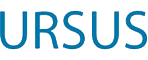If your local instal of Millennium is pointing at the wrong address, it will NOT work after the server migration (this Friday!). To see if you need to fix it (or have your friendly local IT helper fix it), please read on. Many apologies for the short notice
A. TO CHECK FOR A PROBLEM
If the system is offline (Friday, 6/20), this may not work. If the screen does not stay up, just assume there is a problem and skip to B.
- Start Millennium (don’t even bother to log in, just start it)
- Look at the black screen with white text that opens as well (which is sometimes behind your other screens)
- Look at the 6th line down. Does it say:
<port=2000, ip=ursus.maine.edu, workdir=C:\Millennium>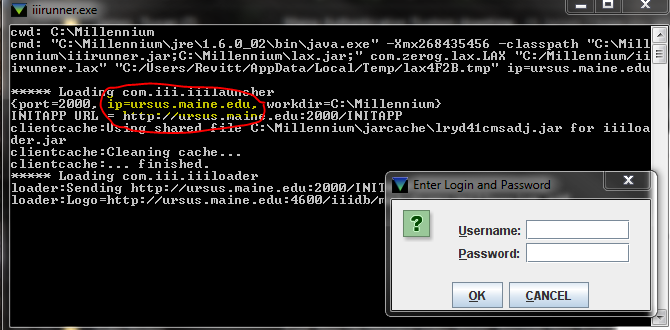
- Yes: it’s ursus.maine.edu. You are ALL SET. Go celebrate.
No: it’s a number instead. You need to get it fixed. Read on.
B. TO FIX THE PROBLEM
0. Close Millennium (if you have it open).
- Right-click on the Millennium icon you use to start the program
- Pick “Properties” from the menu that appears
- Make Sure you’re in the “Shortcut” tab.
- Next to where it says Target: it should say C:\Millennium\iiirunner.exe
- Put the cursor after the .exe in that box and type a space, then
ip=ursus.maine.edu - The line should now look like this
C:\Millennium\iiirunner.exe ip=ursus.maine.edu
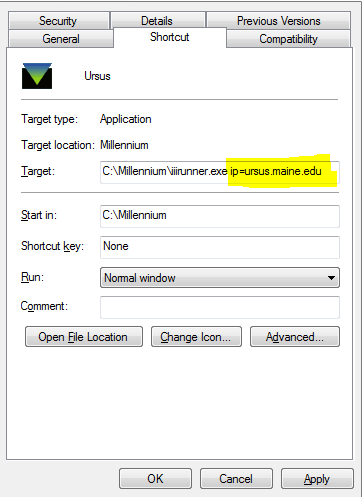
- Click OK
- Run through steps A.1. to A.4. above to double check.
- Enjoy your day.
NOTE: If your machine is locked by an administrator or has Deep Freeze or another type of protection on it, you will need your IT person to make these changes or make them permanent.