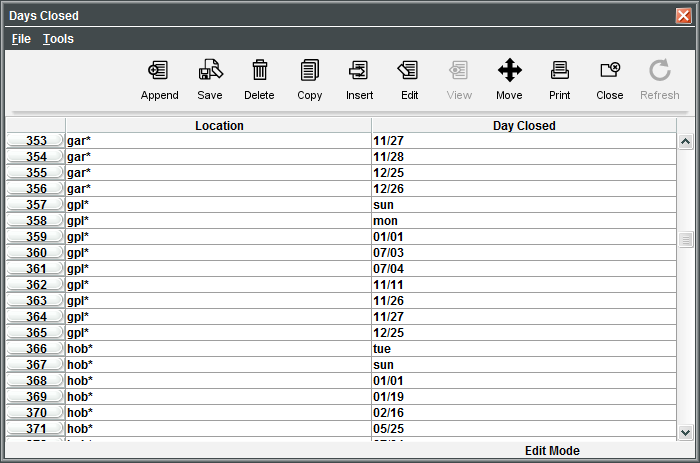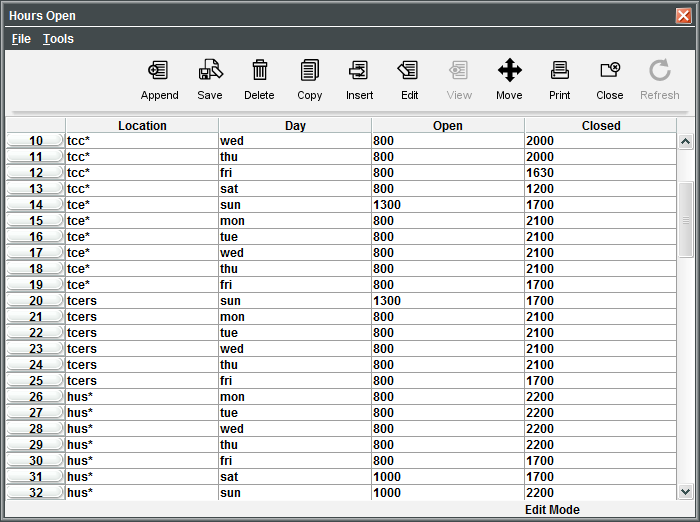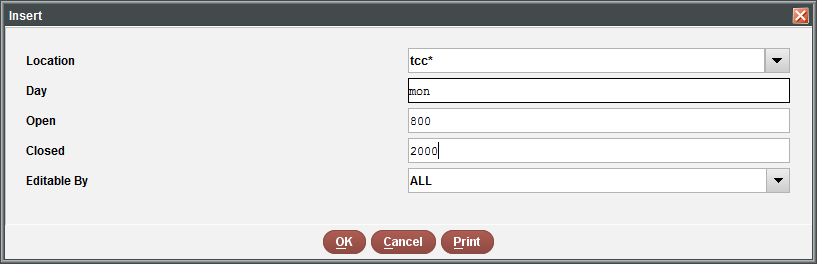Days Closed Table
Viewing the Days Closed table
To access the Days Closed table from within the circulation module, choose Admin | Parameters | Circulation | Days Closed. The Days Closed table appears as:
- Depending on your system, you will use:
URSUS – first letter of your location followed immediately by an asterisk. [Examples: k* o*]
Minerva – first 3 letters of your location (2 if you’re one of those places) followed immediately by an asterisk. [Examples: and* as*]
MILS – first 3 letters of your location followed immediately by an asterisk. [Examples: vos* ]
Important: Don’t put spaces, don’t put multiple asterisks.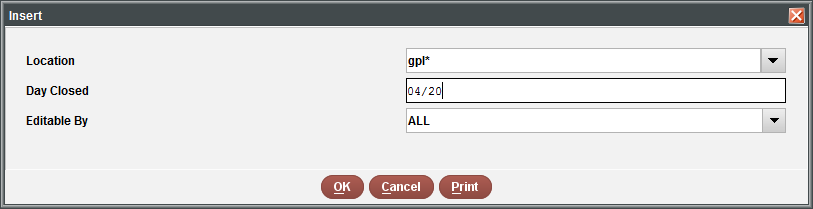
- Enter dates with 2 digit months and days. It’s easier to read and sorts cleanly that way. [Examples: 02/21 09/05]
- Keep all of your entries together in alphabetical order AND in chronological order. (using Insert and Move)
If you’re not sure, please submit a ticket to InfoNet and ask! It’s less work to learn than to correct.
To MOVE an entry in the wrong place: select the entry row to move, click the Move button, enter the number of the line you want to move it to.
To MODIFY an existing entry: select the entry row to change and click the Edit button.
To DELETE an entry that you don’t need: select the entry row to delete and click the Delete button.
When you have finished, Close then save changes. The table will take a really long time to update. So long that you will think it has broken, but it hasn’t. If you need to do something circ related in the mean time, you can open up another session without doing any harm, just remember to close the extra session as soon as you can so we don’t run out of our allocated logins.
*Please* remember to close out as soon as you are done, since only one person in the entire system can be in this table at once. If you get the error message that someone is already in the table, try again later. You will be able to see the table, but you will not be able to make any changes (the buttons will be grayed out).
Further information about the Days Closed table can be found in the Sierra Manual.
Hours Open Table
For those libraries who use hourly checkout periods, there is another table which you may need to adjust periodically, for example if the library closes earlier in the summer. Only libraries which currently use hourly checkout periods have one staff member with permission to access this table.
To access the Hours Open table from within the circulation module, choose Admin | Parameters | Circulation | Hours Open. The Hours Open table appears as:
The same general rules as in the Days Closed table apply here. Hours must be entered as 24-hour clock numbers (e.g., 1300 = 1:00pm).
Further information about the Hours Open table can be found in the Sierra Manual.