High Demand Holds
You need to have the correct permission associated with your log-in to view High Demand Holds.
1. Select High Demand Holds from the Function menu.
2. Under View Report For, select one of the following:
- Choose System-Wide Thresholds for a system-wide view of holds that have a ratio higher than 2 of holds to copies.
–OR– - Choose Selected Pickup Location for your library’s holds that have a ration higher than 2 of holds to copies.
3. Select your library from the drop-down menu.
4. Click on Create Report.
5. All fields may be sorted.
View Outstanding Holds
The “View Outstanding Holds” function allows libraries to manage holds on their items and by their patrons. To run these reports:
- Determine how you want to display the results:
- Select the date for “Holds placed before”
- Select the type of report you would like. For instance, selecting “patron name” will generate a report of all outstanding holds your patrons have placed. You can then sort by “Date Placed” or “Hold Status” for example.
- Select the “Pickup Location”. This defaults to your home library.
The report can be sorted by the fields at the top of each column.
Clear Holdshelf
Clear Holdshelf
- Go to the function menu and select Clear Holdshelf.
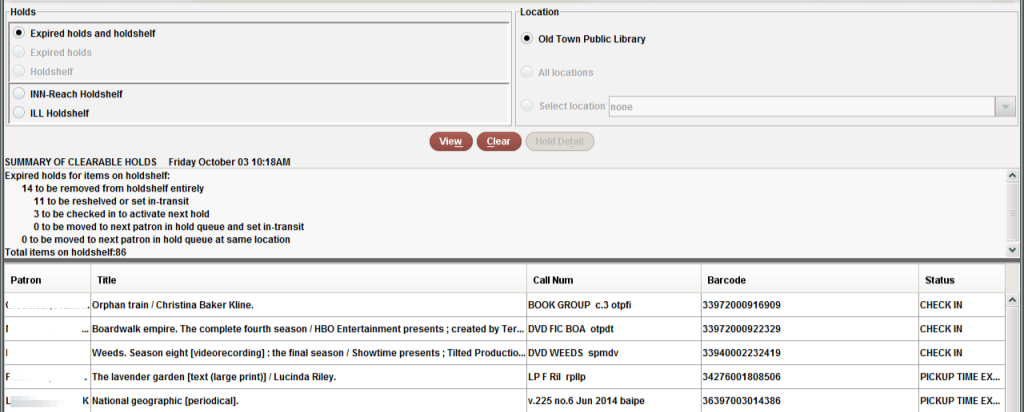
- In the Holds pane, select the type of holds to view:
- Expired holds and holdshelf: all defunct holds (Recommended)
- Expired holds: only holds for which the Not Wanted After date on the hold has passed
- Holdshelf: only items on the holdshelf that are cancelled or unclaimed
- INN-Reach Holdshelf: items that are INN-Reach items on the holdshelf
- ILL Holdshelf: not used in Minerva.
- Choose View for a list of clearable holds.The following options are available:
- Right click on any hold to view details. –OR–
- Print the report.
- Select Clear to clear the holdshelf. A list of items will be displayed and what needs to be done with them.The list will identify what items are to be reshelved, sent In Transit, checked in to activate the next hold or to be moved to the next patron in the hold queue and set in transit.
Any items that are scheduled to be returned to their home library or to another patron in a hold queue, will be moved along regardless of whether or not the patron has notified you they are coming to pick up the item in a day or two. If you have received such notification, the prudent way to avoid the Clear Holdshelf function from moving the item along is to check the item out to the patron. They may lose a few days, but that is better than getting back on a list or having to re-request the item.
Entering Days Closed
- The specific dates of many holidays change from year to year, so it is important to change them on a consistent schedule and review them periodically. For directions, go here:
https://www.maineinfonet.org/supportportal/days-closed-and-hours-open-table/


